Example:
If you use Mondido Payments for Swish in your Shopify store, but other icons (e.g., cards) are also showing in your checkout, you’ll need to deactivate all icons except Swish.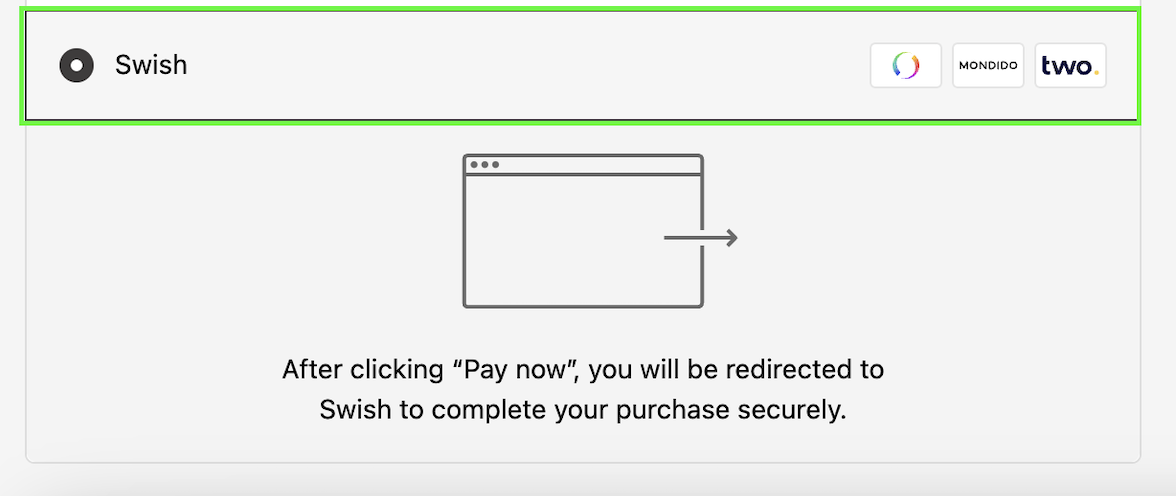
Steps to Adjust Payment Icons:
- Log in to your Shopify store and navigate to Settings.
- Go to Mondido Payments in the settings menu.
- Select the icons for the payment methods you have activated with Mondido Payments, then click Save.
Notes:
- Shopify displays a maximum of 4 icons in the checkout.
- If you offer multiple payment methods and card payments are included, we recommend excluding Visa Electron and Maestro to make room for the most common options.
Need Help?
If you’re unsure which icons to select, contact our Support team at support@mondido.com, and they’ll guide you through the process.
Was this article helpful?
That’s Great!
Thank you for your feedback
Sorry! We couldn't be helpful
Thank you for your feedback
Feedback sent
We appreciate your effort and will try to fix the article