
Log in to Mondido
Go to Payment Templates in your Mondido dashboard.
Add a Terms & Conditions link
Add a link to your Terms & Conditions so it’s accessible from the payment window.
Tick the checkbox to require customers to accept your Terms & Conditions before completing a payment.
This is mandatory for:
Card payments
Invoices (B2B Two and B2C Zaver)
Add your logo
Paste the link to your logo file (PNG or JPG format).
For detailed steps, see: How to add your own logo in the Mondido payment window.
Tick the checkbox "show logo" so your logo appears in the payment window.
Select a default payment method
Choose the method that should appear first in the payment window.
It must already be activated in your Mondido account.
If you offer multiple payment methods, customers can switch between them directly in the payment window.
Step by step;
1. Navigate to https://admin.mondido.com
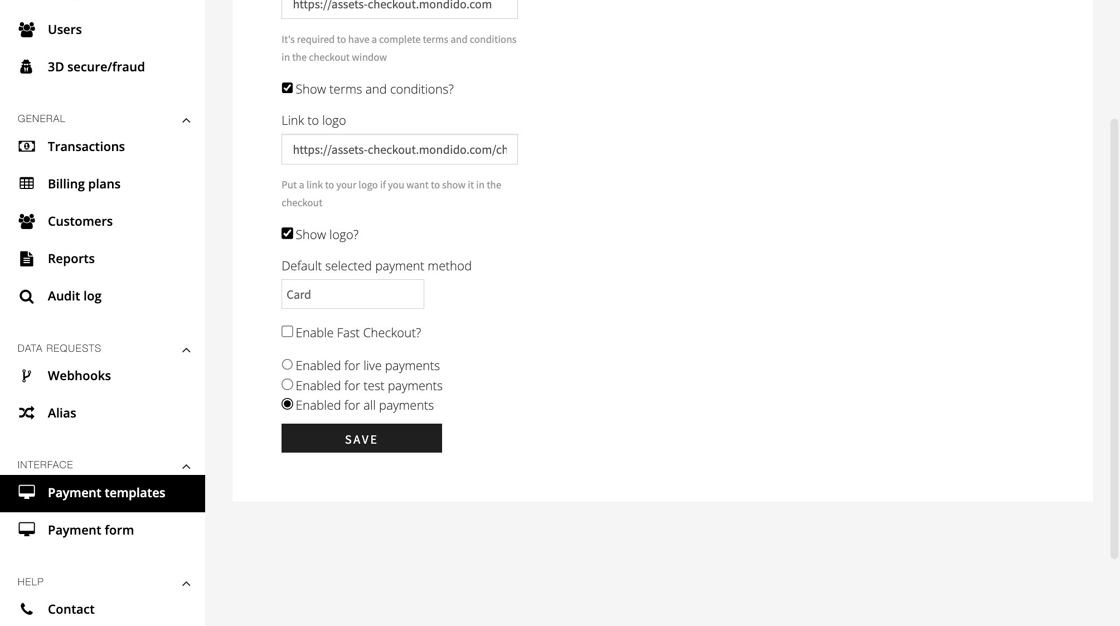
3. Click "Payment templates"
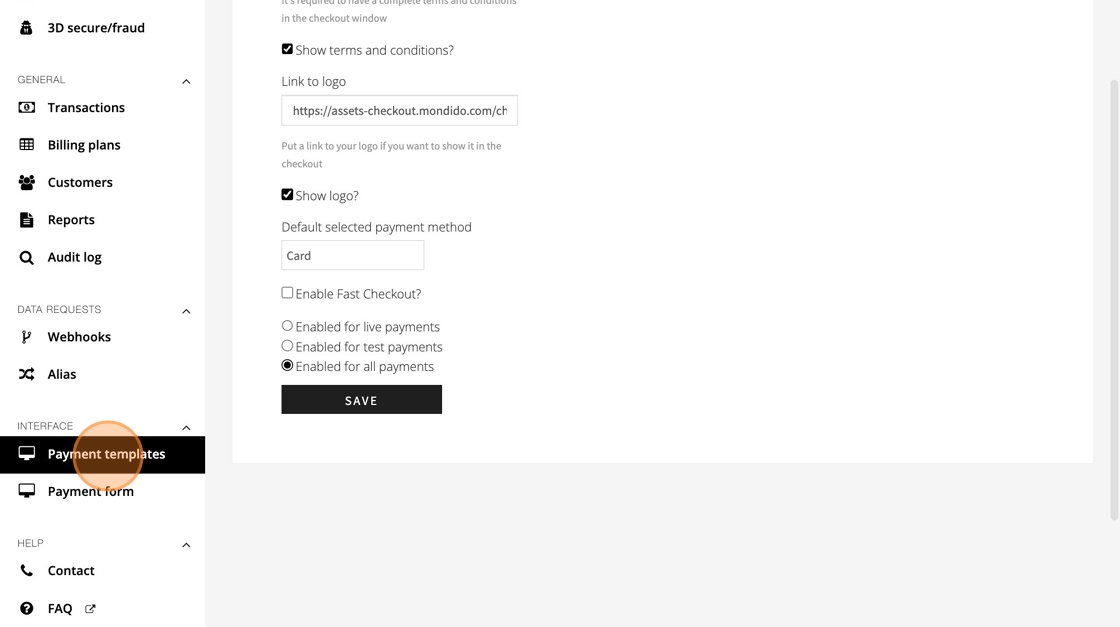
4. Go to "Fast Checkout"
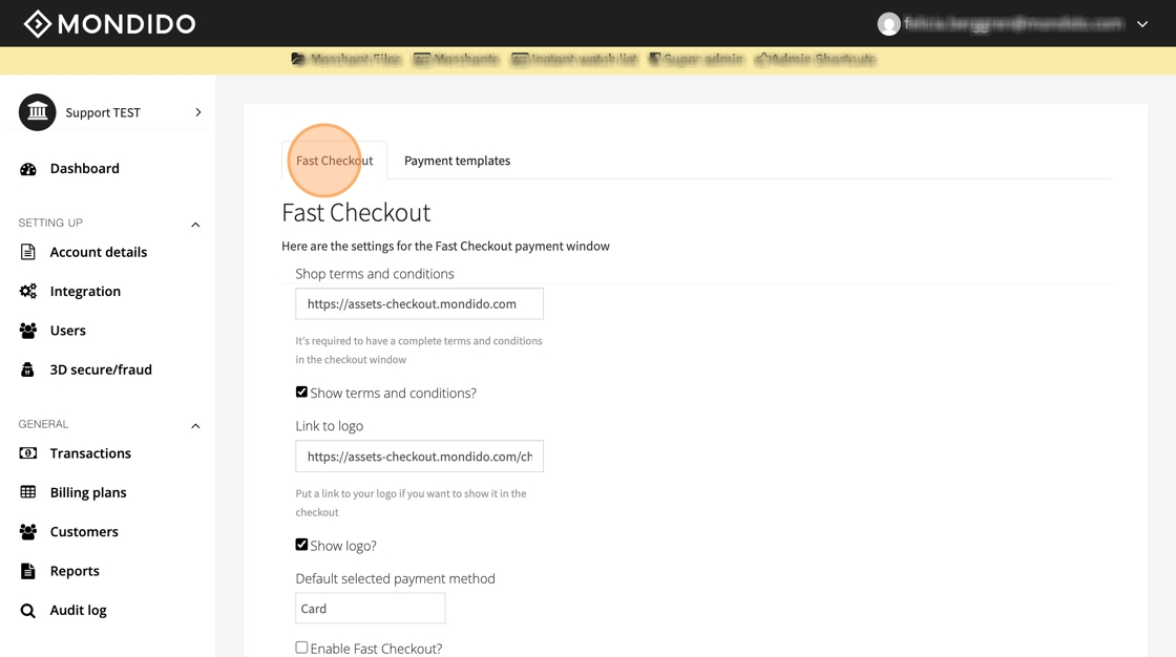
5. Add your shops T&C under "Shop terms and conditions"
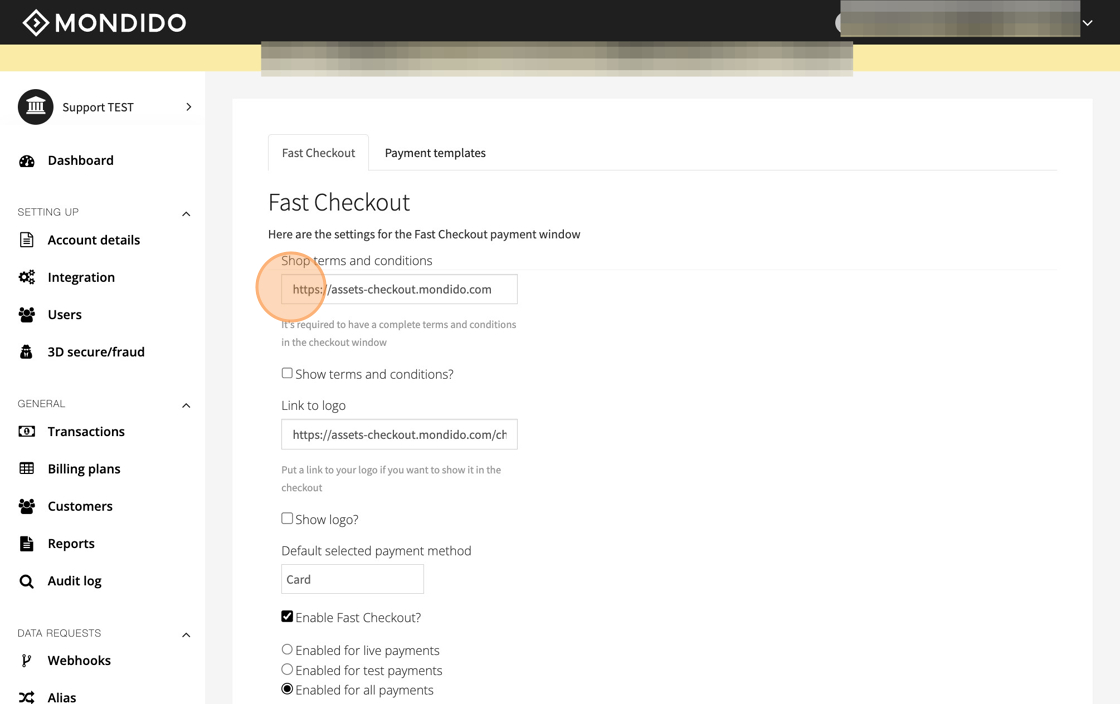
6. Tick the checkbox to require customers to accept your Terms & Conditions before completing a payment.
Mandatory for:
Card payments
Invoices (B2B Two and B2C Zaver)
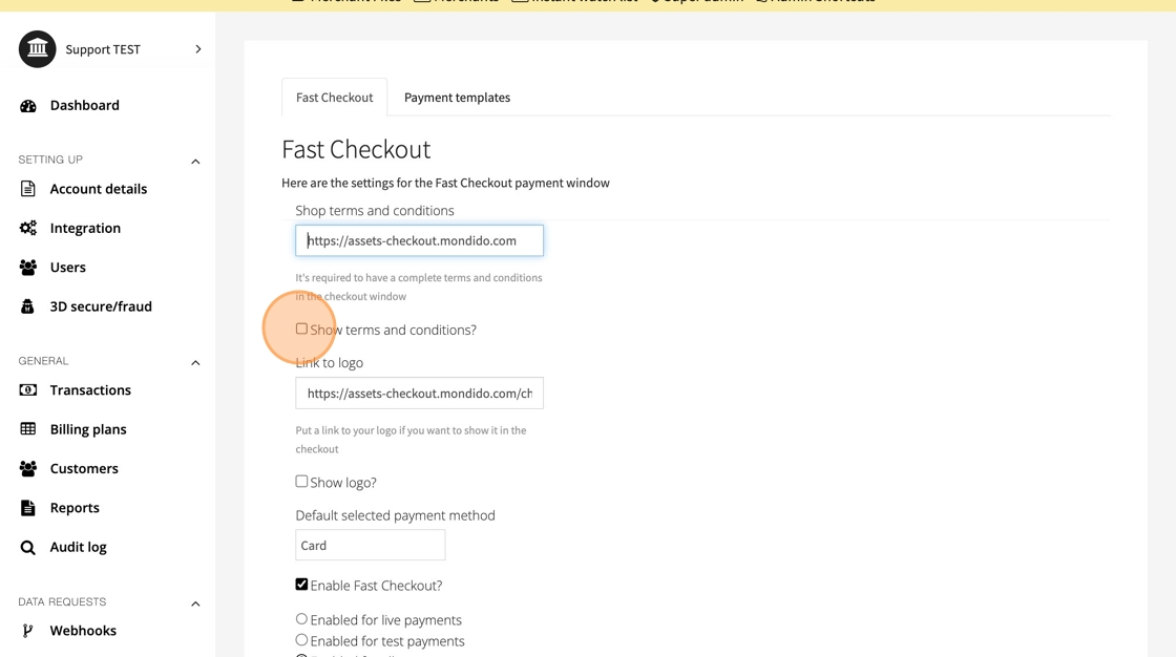
7. Add your logo under "link to logo"
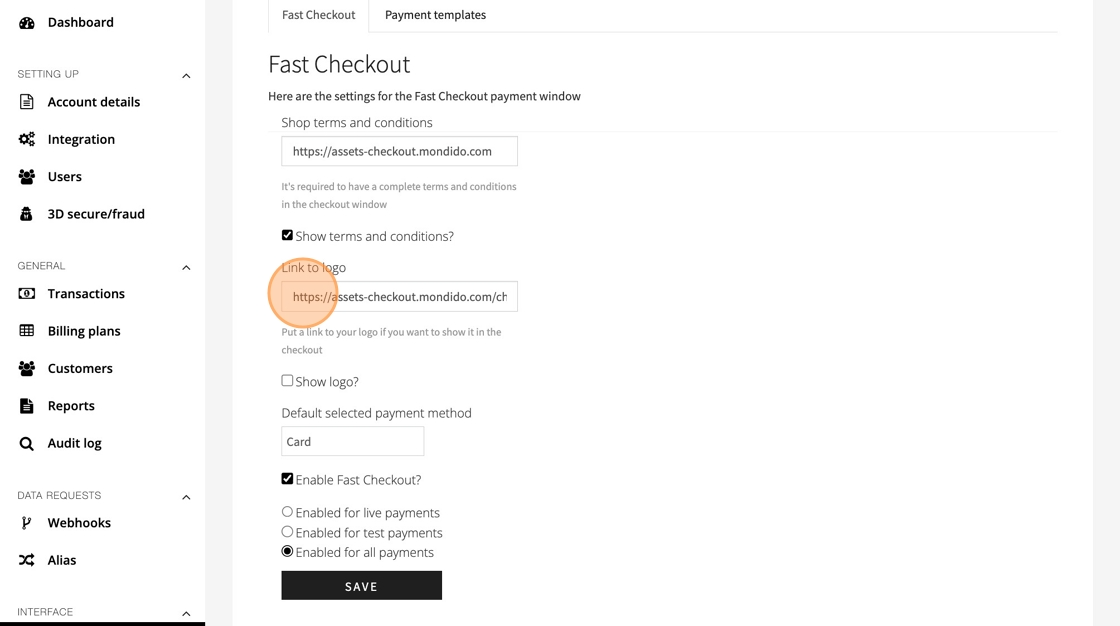
Tip!
Most websites have their logo in a link format, go to your shop, right click on the logo and choose "copy image address" and then paste it under "link to logo" in Mondido.
You can also find your logos address/link in Shopify.
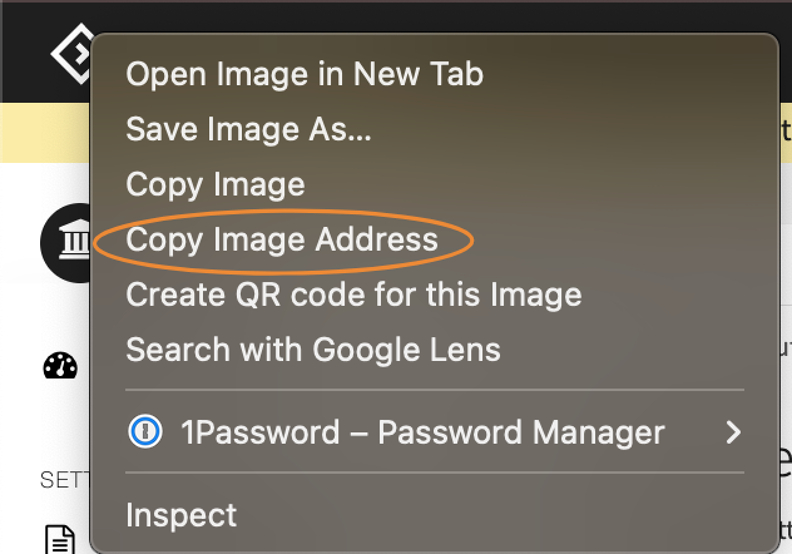
8. Tick this checkbox
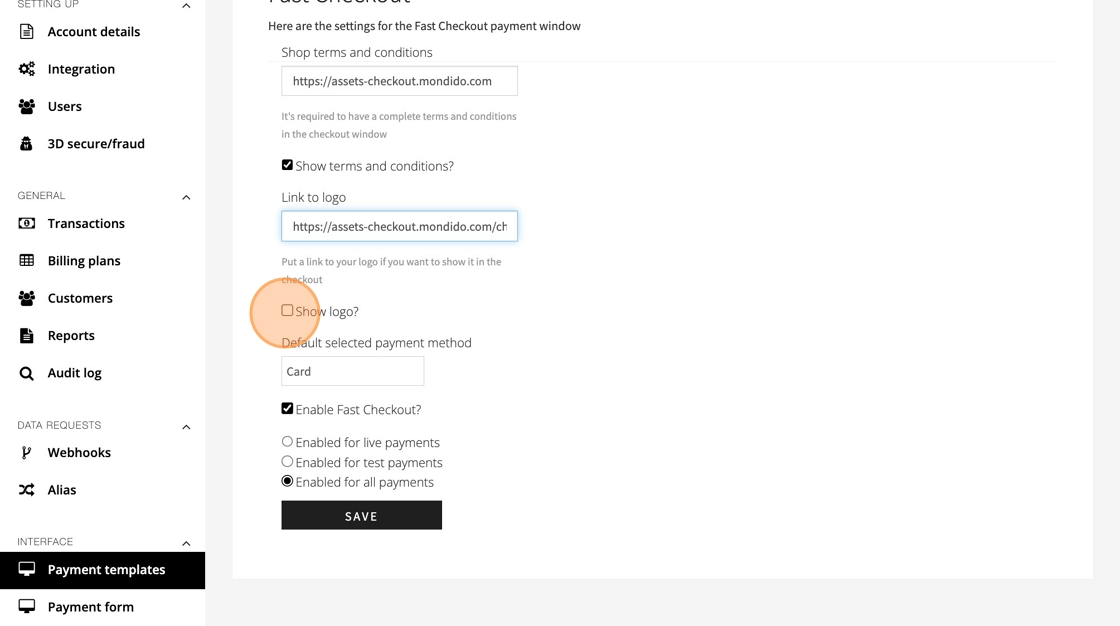
9. Select a default payment method
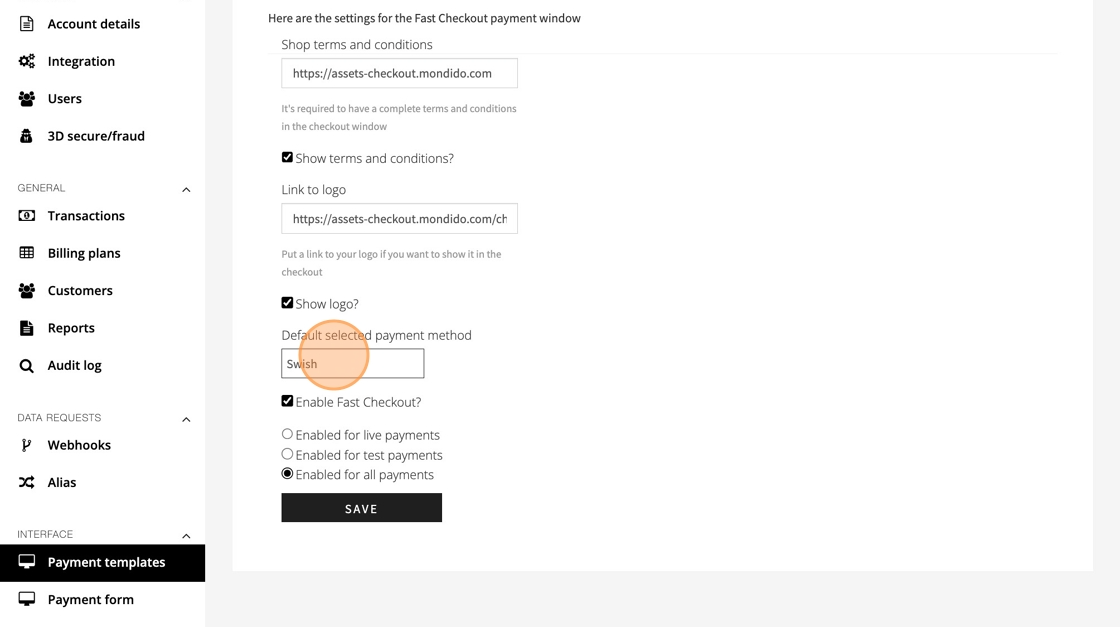
10. Click "Save"
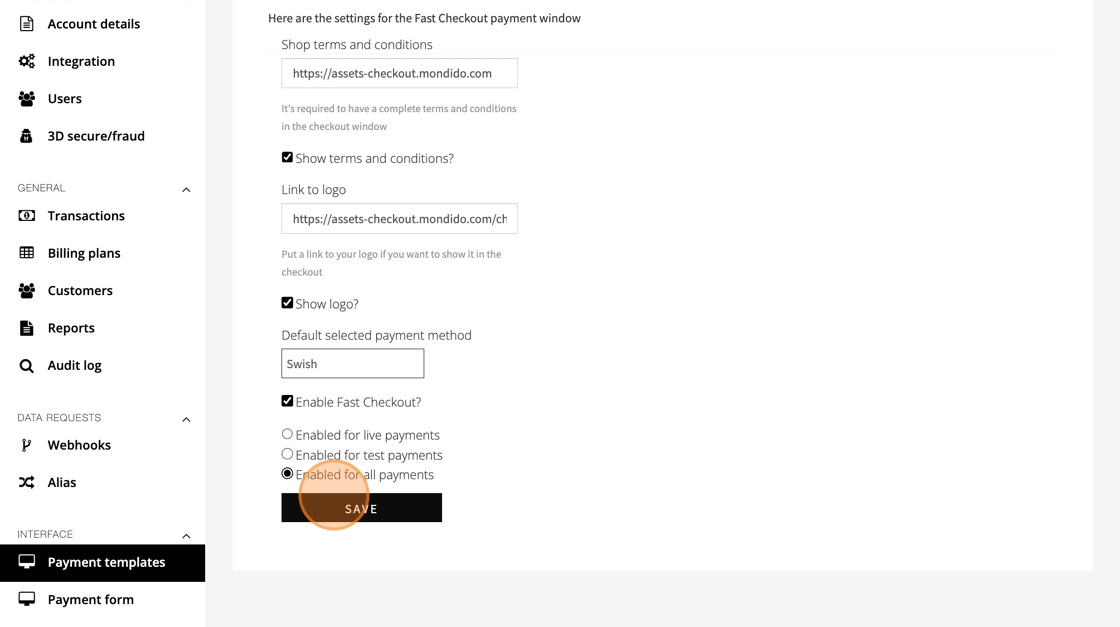
Done! Your payment window is now customised with Fast Checkout.
If you have any questions, feel free to reach out.
Reach us at: support@mondido.com
Was this article helpful?
That’s Great!
Thank you for your feedback
Sorry! We couldn't be helpful
Thank you for your feedback
Feedback sent
We appreciate your effort and will try to fix the article