Follow the guide below to update, rename, or hide payment methods in your Shopify Checkout.
Start by downloading our app "Checkout Manager by Mondido" here. Click on Open app. The app is free to install and use.
(Please leave a review for our app, it would be highly appreciated!).
 Click on "Install app".
Click on "Install app".
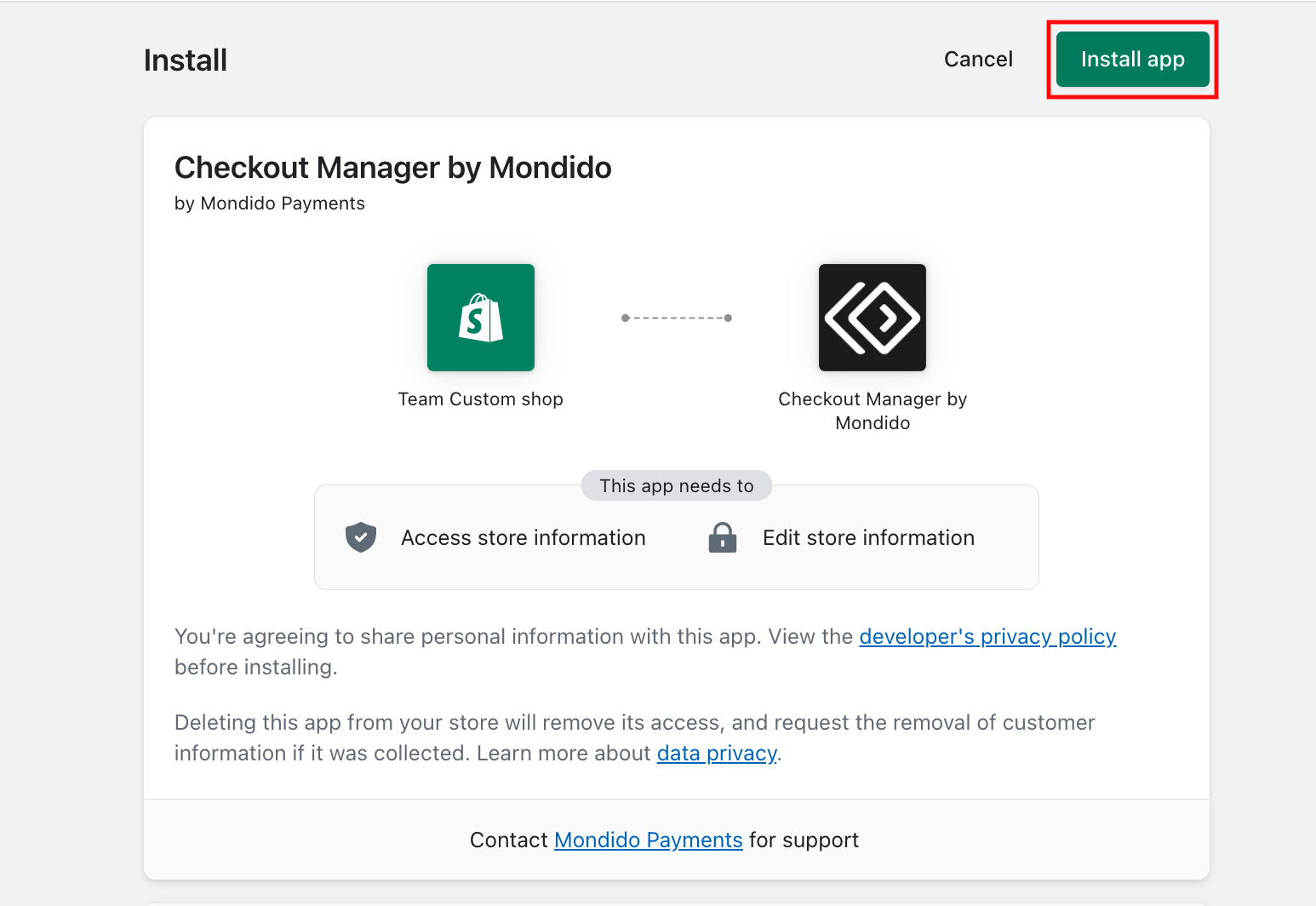
Rename Checkout Payment Methods
In the menu to the left click on "Rename checkout".
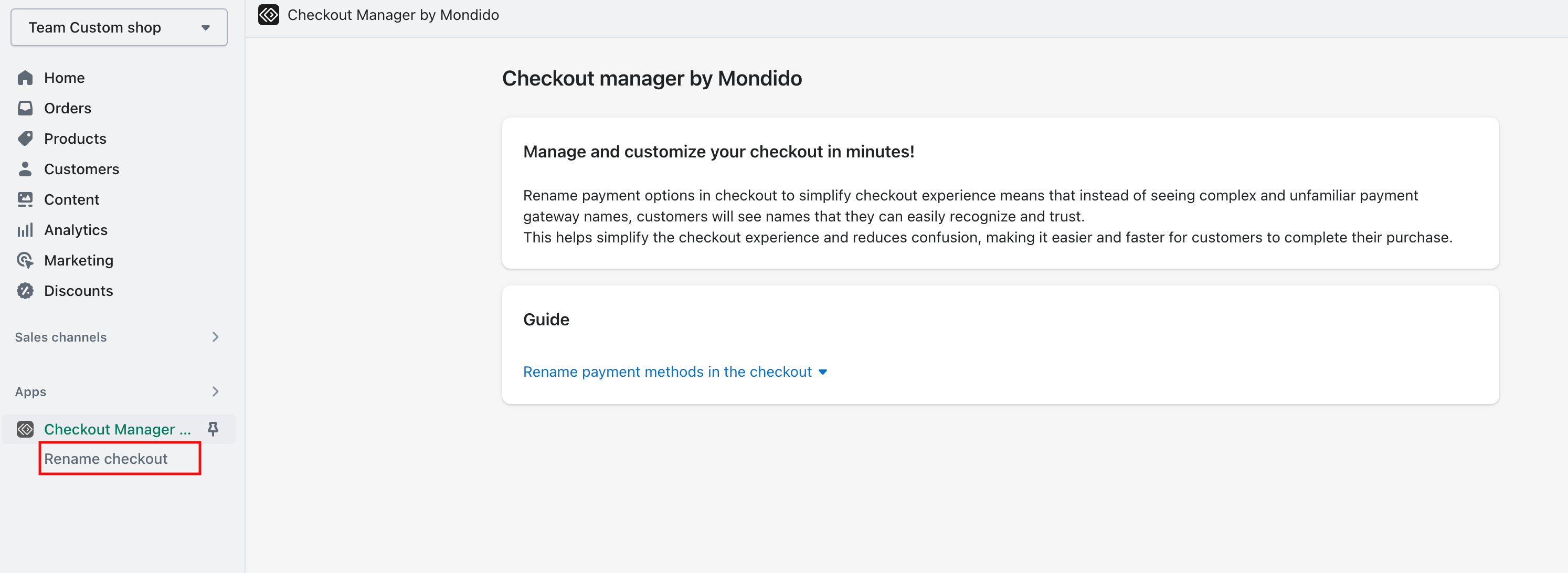
In the left-hand menu, click on Rename checkout.
Under Payment method name:
Enter the exact name of the payment method as it is currently shown.
If it has never been changed, the default is “Mondido Payments”.
If you are unsure, go to Settings → Payments in Shopify and check the payment method names there.
Under Rename to:
Enter the new name you want displayed, for example:
Card
Pay with Swish
Card, B2B Invoice or Swish
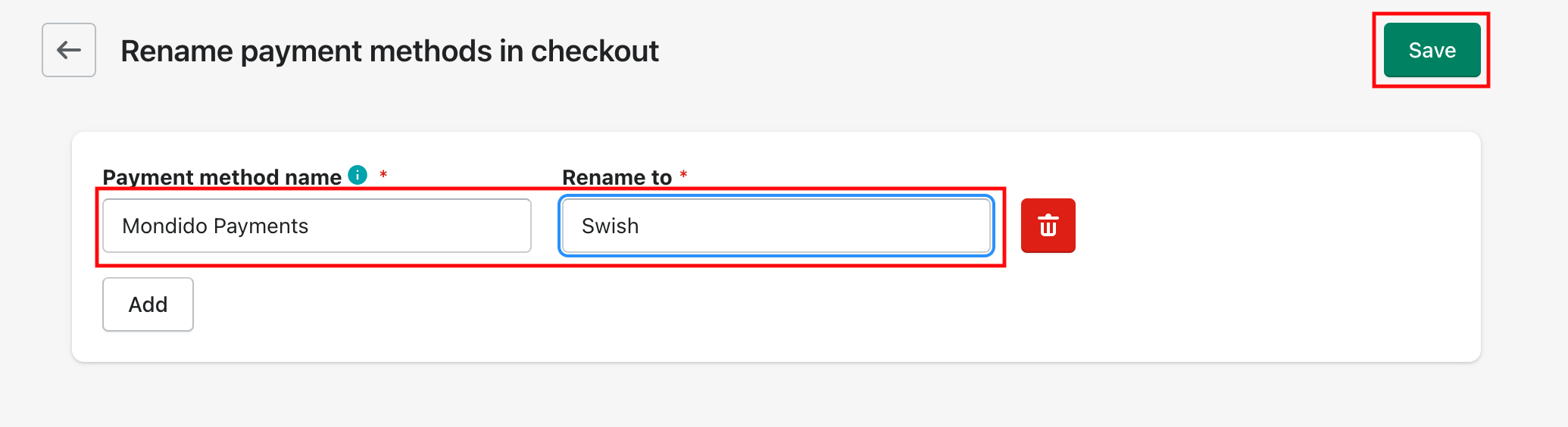
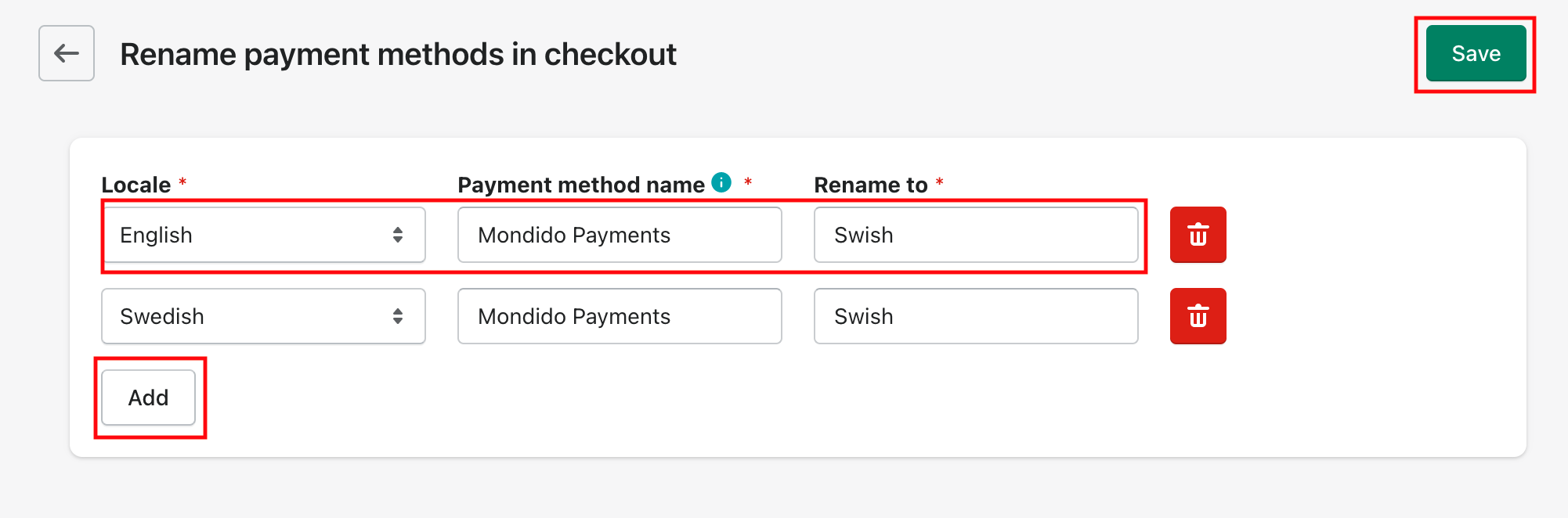
Locale (Languages)
Under Locale, you will see your site’s main language.
Fill in the fields with the new text as described above.
To add other languages:
Click on Add.
Choose the language under Locale.
Enter the new text for that language.
This allows you to rename the payment method consistently across all languages your store supports.
Below is an example of the same checkout before and after renaming.

Advanced Settings (Optional)
In Advanced settings, you may see the option Access to Fetch Items. This setting is optional and depends on the payment method being used.
Note: Must be activated for Two B2B invoice and Zaver B2C invoice options.

Hide Payment Methods (Optional)
You can also choose to hide payment methods for specific countries.

In the left-hand menu, go to Checkout Manager by Mondido and select Hide Payment.
If your store supports multiple languages, select the Locale or Language for which you want to apply the change.
Enter the exact name of the payment method (as shown under Settings → Payments) or select from the suggested list.
Select the country where you want the method to be hidden.
Click Save to apply the changes.
Test the checkout by selecting the specified country and confirming the payment method is no longer visible.
Please note:
- You hide the payment method based on the country the customer selects at checkout, not the language they use in their browser. They must enter the full delivery address for this function to become active.
The reason is that a person who speaks, for example, Danish may still reside in Sweden, and should therefore be able to use Swedish payment methods such as Swish. - Changes may take a few seconds to appear. If you refresh the page immediately, the payment method may still appear temporarily.
If you have any questions, feel free to contact us at support@mondido.com
or through the Mondido portal by clicking “Contact us”. We’re always happy to help.
Mondido Support
Was this article helpful?
That’s Great!
Thank you for your feedback
Sorry! We couldn't be helpful
Thank you for your feedback
Feedback sent
We appreciate your effort and will try to fix the article
