How to customize settings for your online store and activate Fast Checkout to optimize your conversion.
1. Go to "Payment templates" when you are logged in to Mondido.
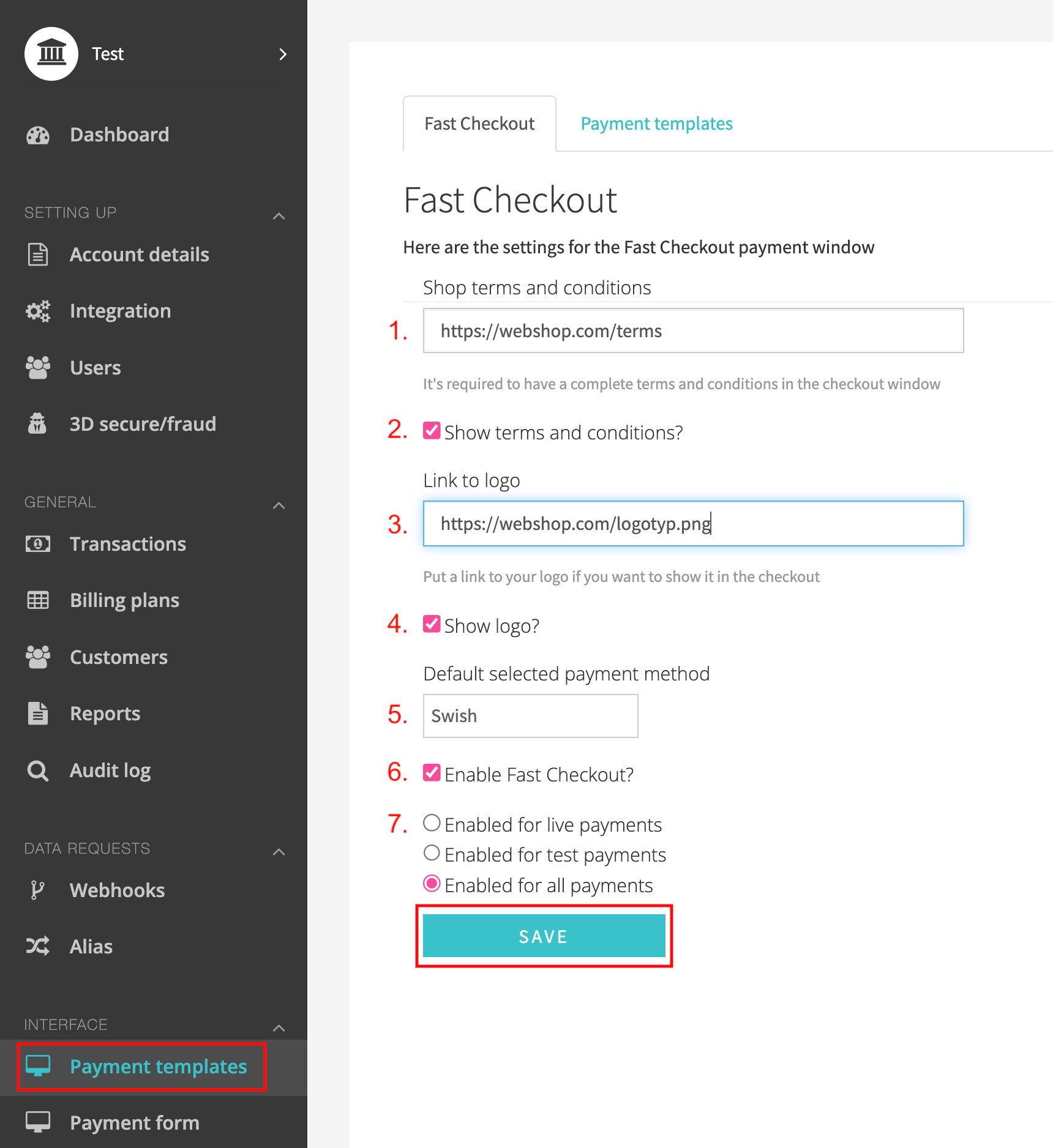
- Add the link to your Terms & Conditions here to be able to link them from your payment window. For card payment it's mandatory to have this link and that you have activated it in step 2.
- Mark to activate that your customer need to approve Terms & Conditions in your payment window before fulfilling the payment. (Mandatory when you have card payment and Two B2B Invoice).
- Add a link to your logotype. The file needs to be in png or jpg format. Guide: https://support.mondido.com/en/help/how-do-i-change-the-logo
- Activate to show your logotype that you have linked to above in your payment window.
- Choose what payment methods that should be the default payment method when your customers see the payment window. It must be a payment method that you have activated in Mondido. If you have several payment methods by Mondido your customer could choose which one they like to use by clicking on that payment method.
- Activate Fast Checkout by mark this option. If you deselect it later the default payment template in the tab "Payment templates" will be selected as your active payment window. (If this is greyed out you have an newer account that do not have the old payment templates and you can't deactivate Fast Checkout).
- Here you can choose if you like to just activate Fast Checkout for just test or live payments or both.
Click on "Save" to save all settings.
At the moment it is possible to use Fast Checkout with; Card, Swish, Vipps and Paypal.
Below you see an example for the payment window with Mondidos Fast Checkout.
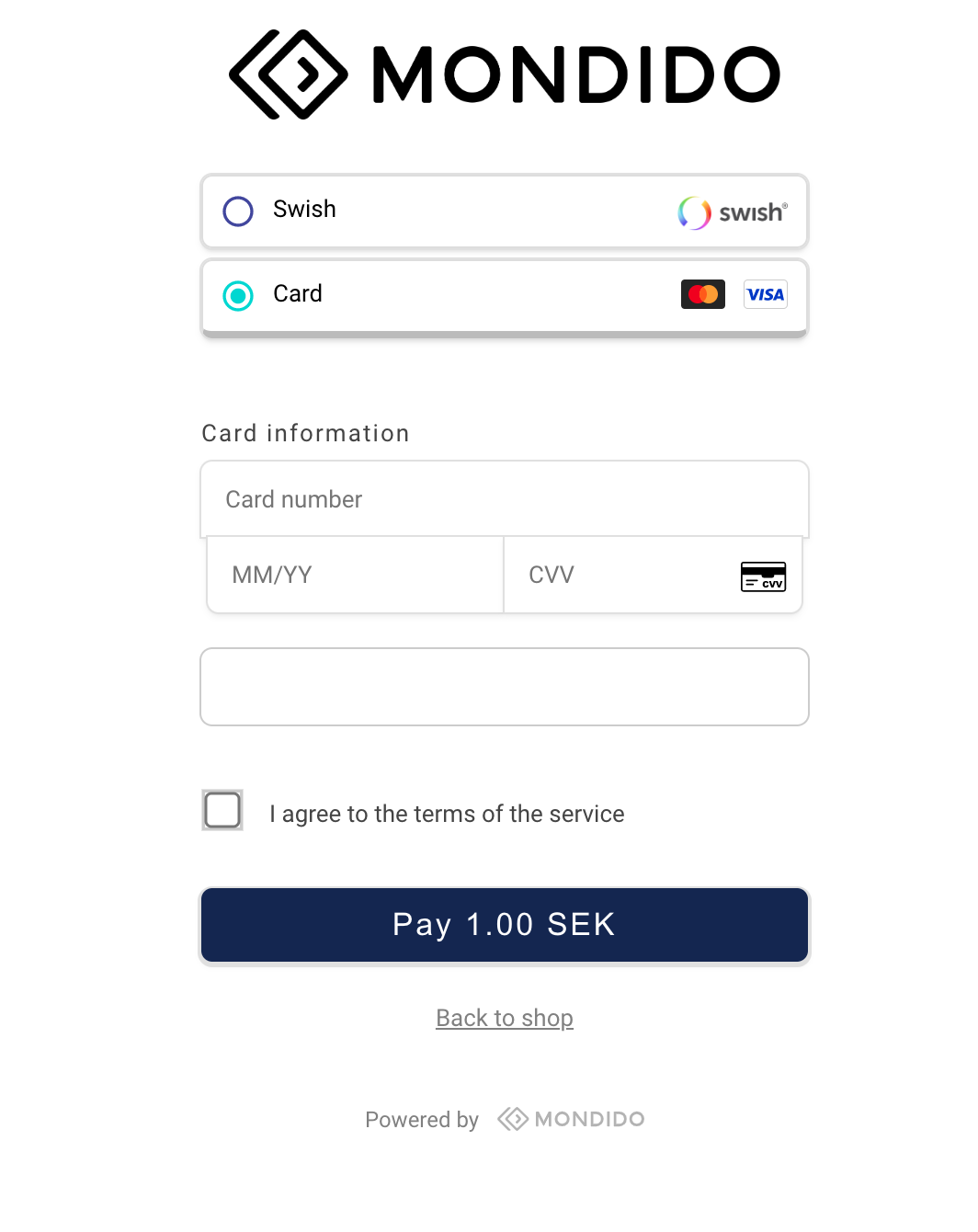 No results found
No results found
