Below you find a guide that will help you out on how to integrate Mondido into your Shopify. What you see in the picture below is how it will look in your checkout (could vary a bit depending on what payment methods you have chosen to use with Mondid
Please follow all steps below to do the integration.
If you have any questions contact our Onboarding team at onboarding@mondido.com and they will help you out.
Mondido i Shopify:
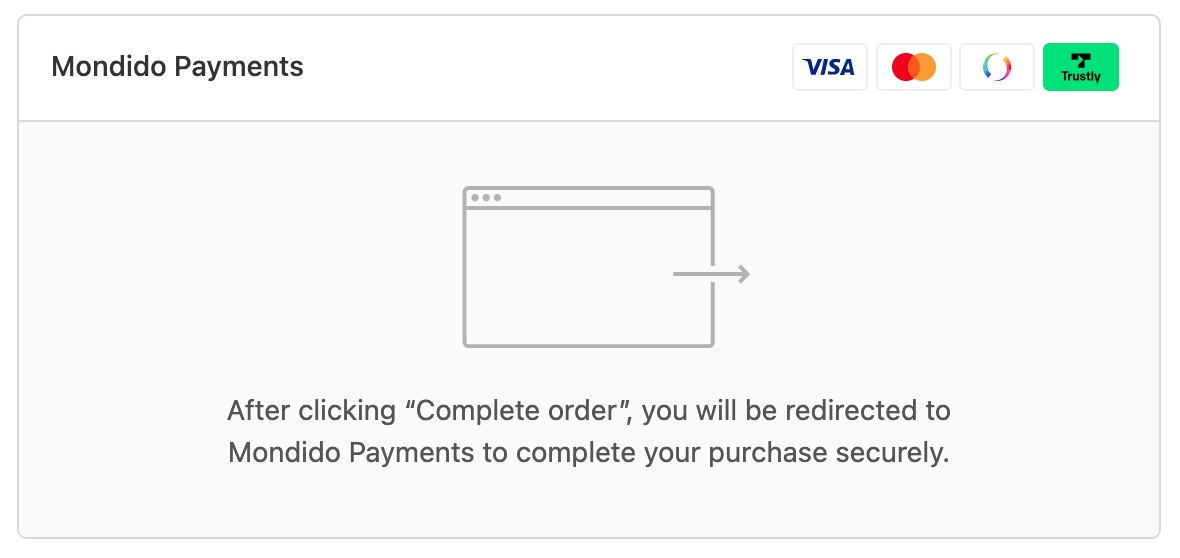
Instructions for integration
- To be able to take live payments you need to have an account at Mondido. Also, you need necessary agreements for different payment methods. If you don't already have an account at Mondido you can create one here. Please fill in our Onboarding that you find in "Account details".
- Login to Mondido.
- Login to your Shopify account, you need to have the owner account or be permitted to do changes in payments.
- Go here.
- Click on the button "Connect" in the bottom of the page.
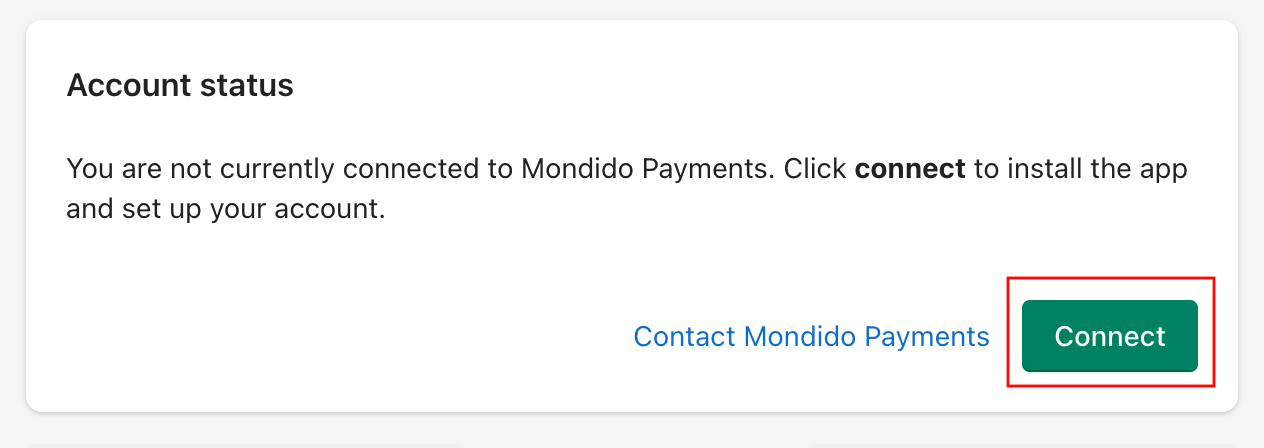
- You will see this, click on "Install App".
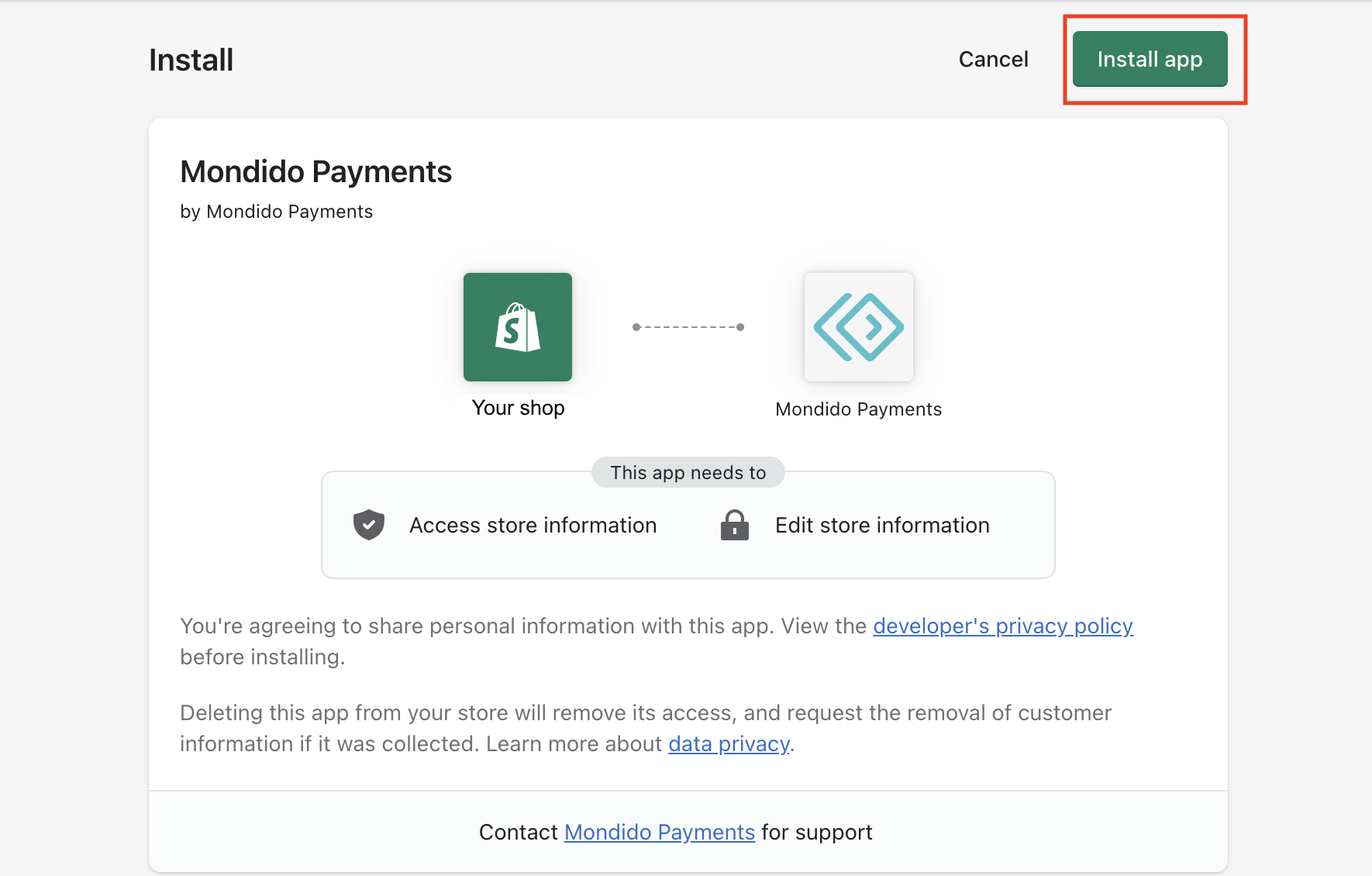 <a href="img src=" https:="" s3.amazonaws.com="" helpscout.net="" docs="" assets="" 57bacb2cc697917de37cf900="" images="" 6387350077711b11eb17b4b4="" file-aluzkm1aq6.png"="" target="_blank">
<a href="img src=" https:="" s3.amazonaws.com="" helpscout.net="" docs="" assets="" 57bacb2cc697917de37cf900="" images="" 6387350077711b11eb17b4b4="" file-aluzkm1aq6.png"="" target="_blank"> - You will then be linked to the Mondido page and can do the installation of the app. Click on the field to the right and select the merchant account you like to connect to your Shopify to. Make sure that you have chosen the correct account and press the "Confirm" button when you have selected the correct account.
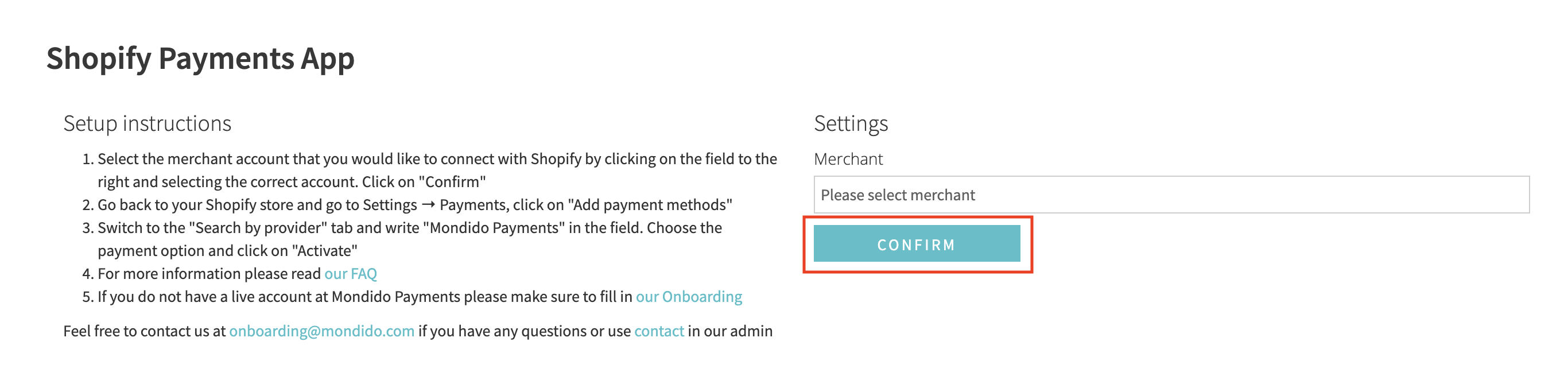
- It should look something like the picture below if it was successful. Click on "Continue" to get back to Shopify.
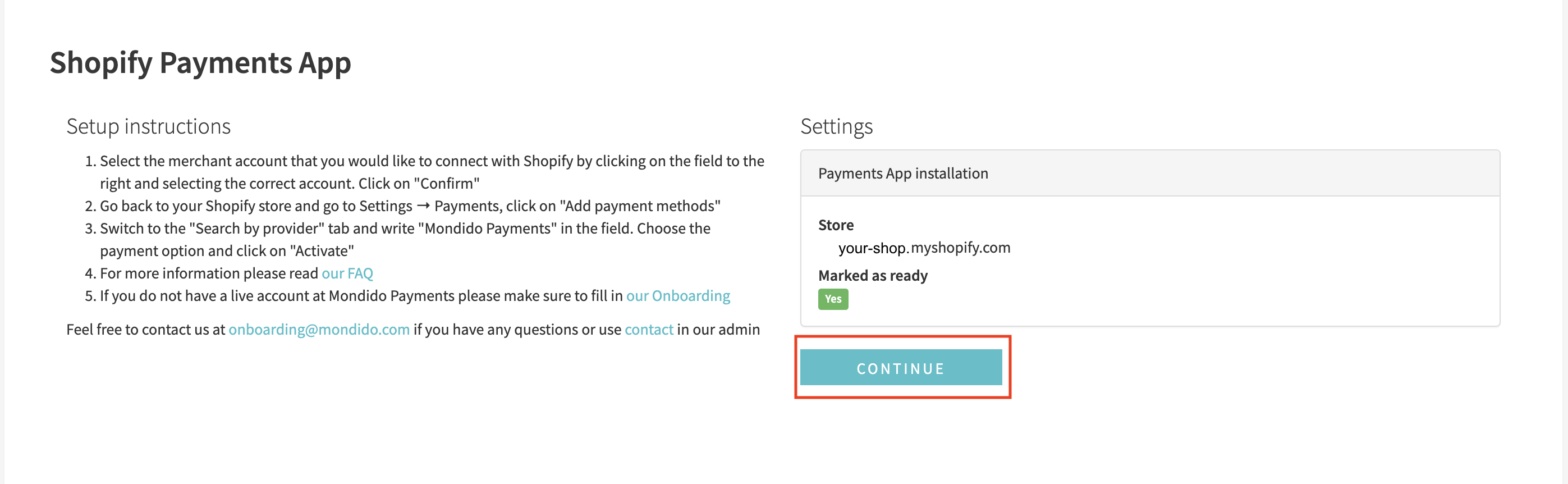
- Go to the tab "Search by provider" and typ in "Mondido Payments" in the search field.
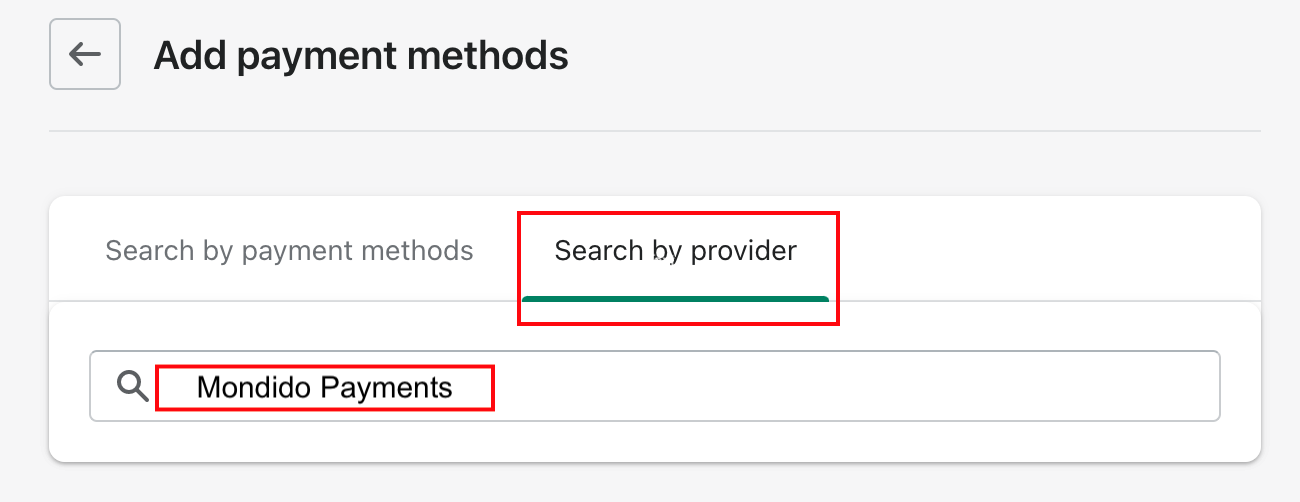
- When you see "Mondido Payments", click on that and then on the button "Activate".
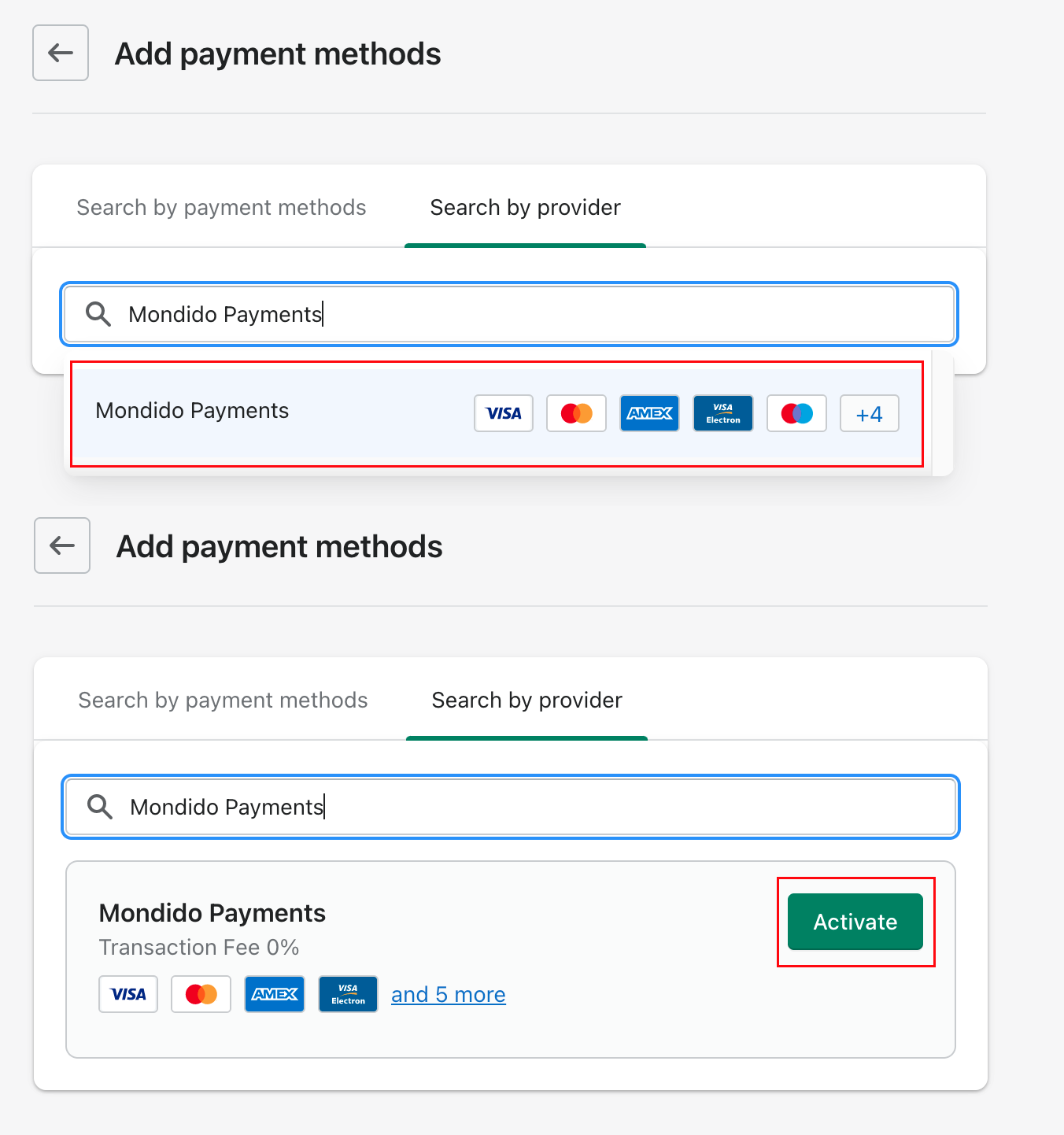
- Make sure to mark the correct icons for the payment options you have with Mondido Payments. Shopify only shows 4 icons so if you have several payment methods and card is one of them we suggest that you leave out Visa Electron and Maestro. If you are unsure about which ones contact our Onboarding team by email onboarding@mondido.com and they will help you out with which ones you should select.
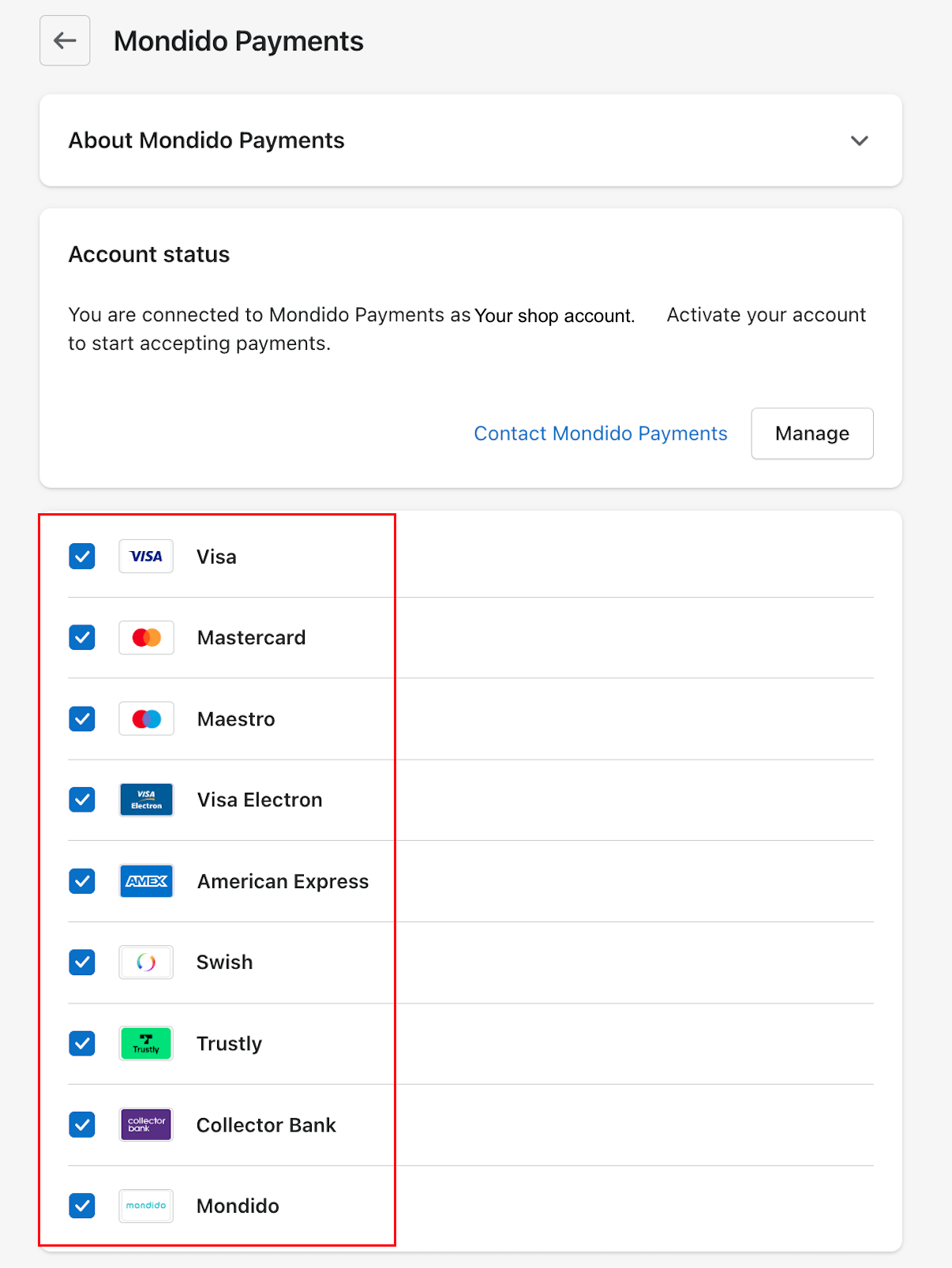
- Mark the checkbox by the "Enable test mode" and have that marked until we tell you that you are live at Mondido and can remove your test mode.
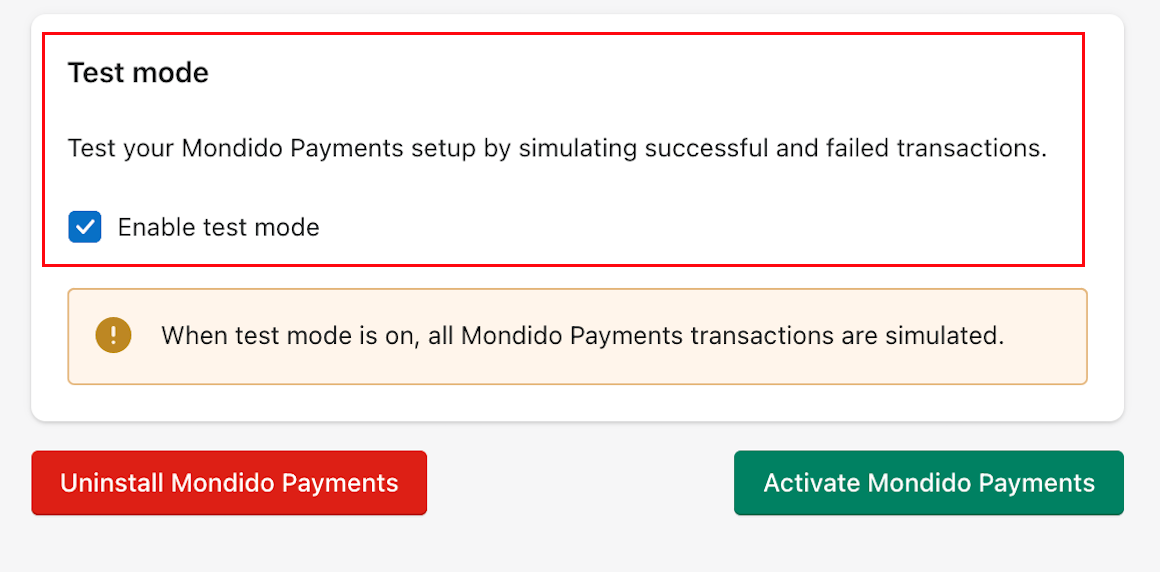
- Click on "Activate Mondido Payments" to activate Mondido in your checkout. If you are live with other payment providers please inactivate Mondido as soon as you have done your test payments as described in step 15. If you leave Mondido activated and are in test mode you may miss out on some live orders from your customers.
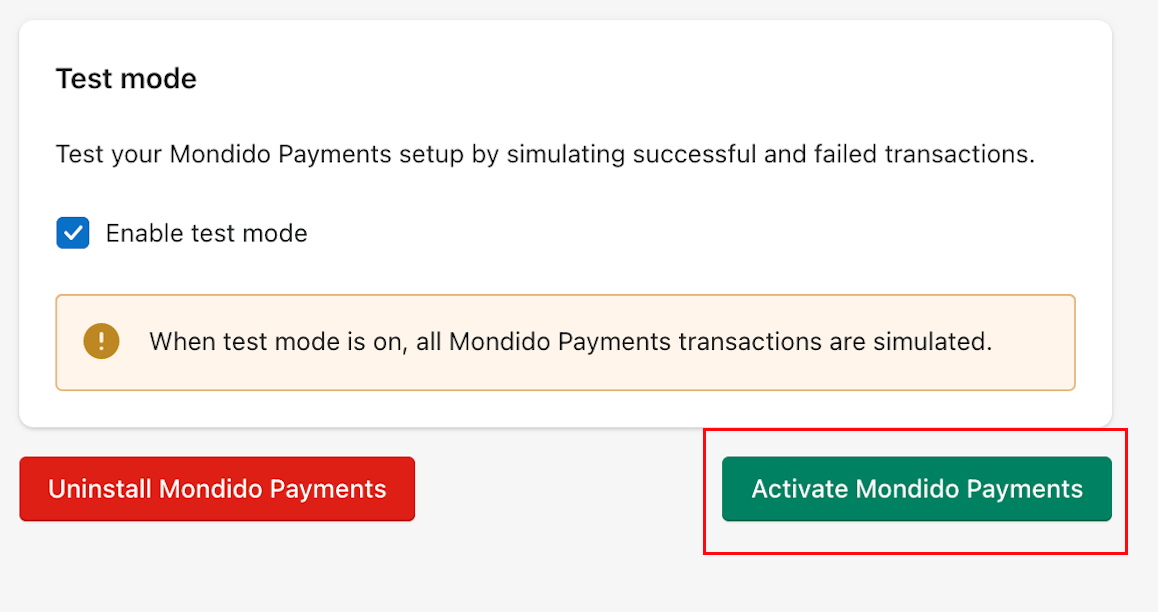
- Please make sure to do test payments. The payments are done with test cards no matter what payment option you will have for your live shop. You will find instructions here: Test payments. Please do several orders to get familiar with how everything works. We also recommend that you try to do some refunds.
If you have any questions you can always contact us at onboarding@mondido.com.
