Please note that this act will deactivate and remove your account. All data and transaction history is saved and you can always contact us for help if you need data for your bookkeeping, or if you wish to reactivate your account in Mondido.
How to Remove Your Account
If you wish to deactivate and remove your account with Mondido, please follow the steps below.
Important Notes:
- Once your account is deactivated, invoicing will automatically stop. However, since we invoice retrospectively, your final invoice will cover the last active period (specified on the invoice).
- If you have multiple accounts associated with your email, ensure you’re in the correct account before deactivating it.
- Any recurring payments set up through your account must be canceled before deactivation- see "Handling Recurring Payments" further down in this guide.
Steps to Deactivate Your Account
-
Log in to Mondido
In the left menu, select "Integration". -
Go to "Products and Services" Tab
Navigate to the "Danger Zone" section, where you’ll find a "Delete Account" button (currently labeled for deactivation; the label will be updated soon). Please read the warning text carefully.- If you have no other accounts, you’ll see a confirmation screen.
- If other accounts exist, you’ll be directed to the next account.
Confirm Deactivation
You’ll receive a prompt asking if you’re sure you want to permanently delete your account. If you are certain, click "OK".
NOTE: This label is not correct, the data will be saved, but you cant access it without the help from our support team. This will be relabeled.) Please reach out if you feel uncertain!

Handling Recurring Payments
If you have recurring payments through your account, you must cancel all active plans/subscriptions first to prevent further charges to your customers. Here’s how:
-
Access Billing Plans
In the Mondido menu, go to "Billing Plans". -
Locate Active Plans/Subscriptions
Find any active plans connected to recurring payments. If unsure, review each plan. -
Cancel Subscriptions
- Open each relevant plan and select "Cancel subscriptions for this plan". Uncheck the box and confirm cancellation.
- Repeat this for each active plan.

-
Deactivate Recurring Payments
- Return to "Integration" > "Products and Services" and disable "Recurring Payment".
- Confirm the deactivation.
Final Deactivation
Once all plans and subscriptions have been canceled and recurring payments deactivated, you can proceed with account deactivation.
If you have any questions about canceling your plans or deactivating your account, please reach out to us. We’re here to help ensure the process is smooth and trouble-free.
- Click on the tab "Products and services"
- In the "Danger zone" you have a "Delete account" (This is where you deactivate the account, the naming will be updated soon) button. Make sure to read the warning text carefully.
-
You will now get a warning if you are sure that you like to delete the account forever. If this is your intention click "OK".

-
If you do not have any other account you will see the a screen as below. If you have other account you will be transferred to that.
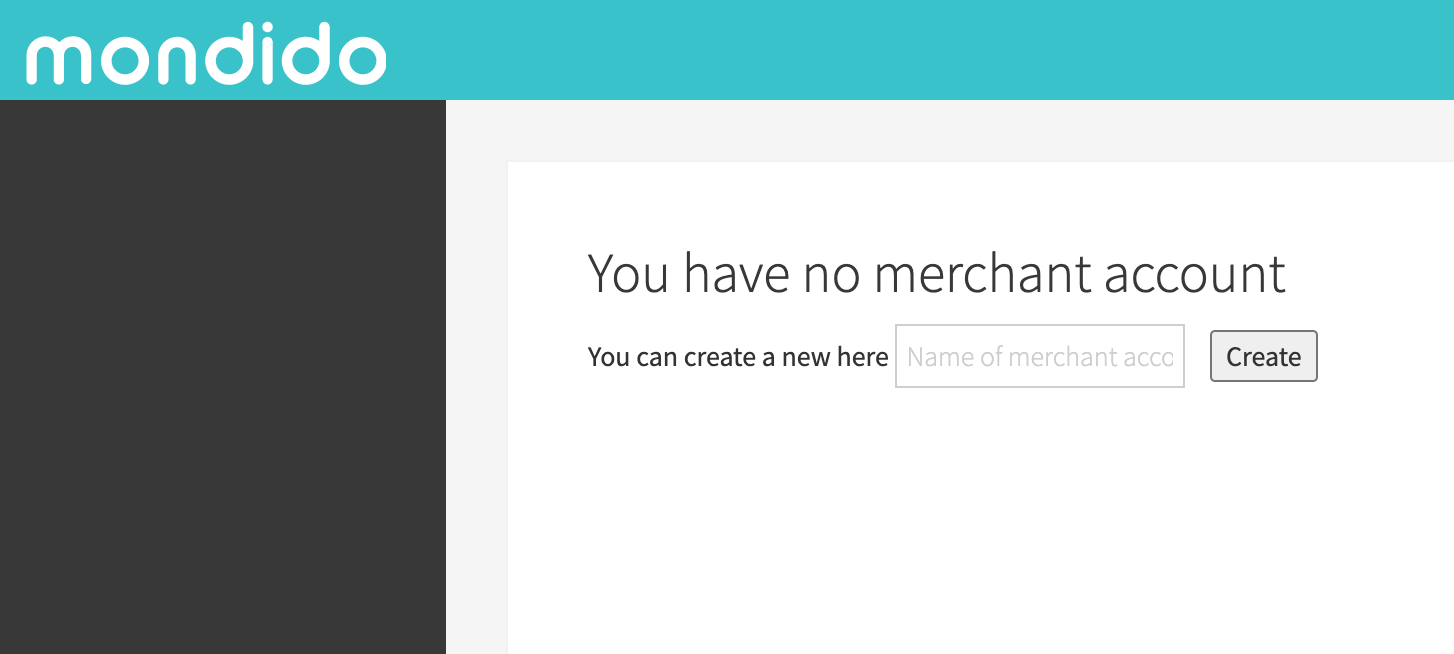
If you have any questions or concerns about deactivating your plans/subscriptions or your account, reach out to us for assistance. We can provide guidance and help ensure the process goes smoothly.
