Rename or hide payment methods
Change text to optional text in Shopify Checkout by follow the guide below.
-
Start by downloading our app "Checkout Manager by Mondido" here. Click on Open app. The app is free to install and use. (Please also leave a review for our app.)
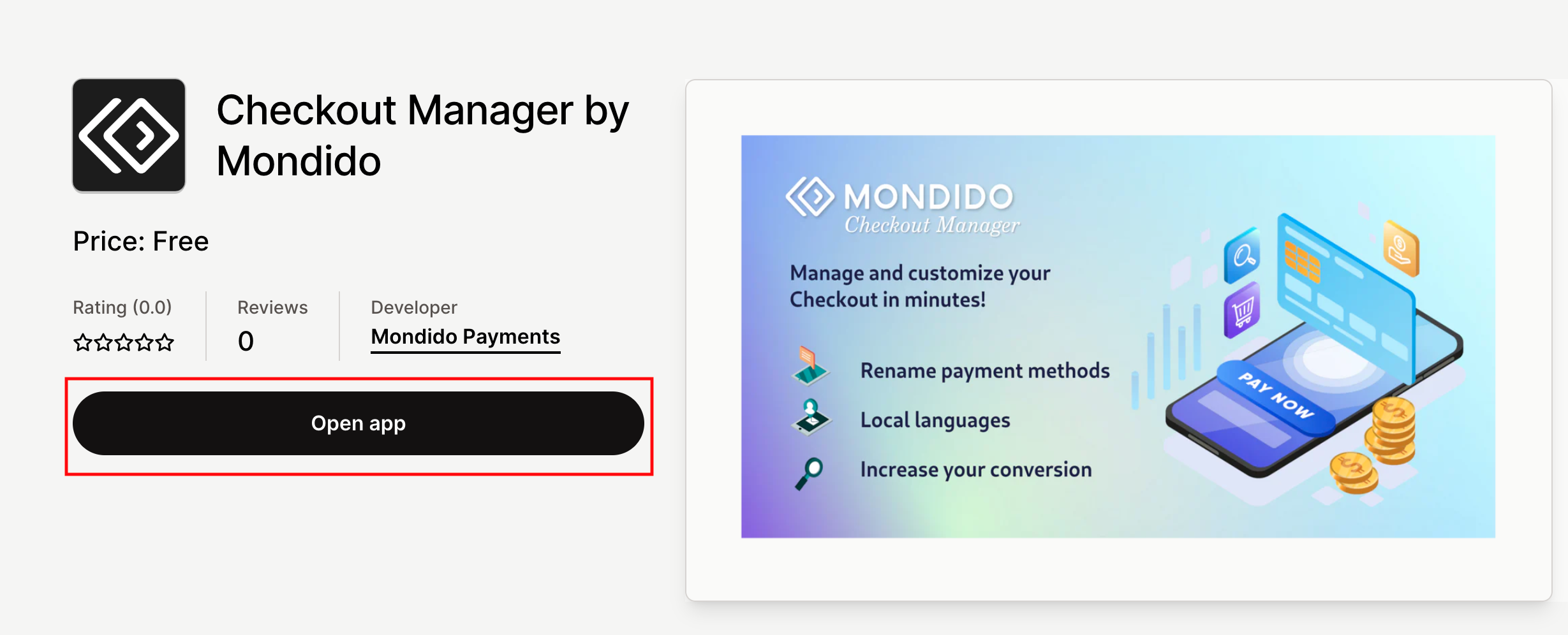
-
Click on "Install app".
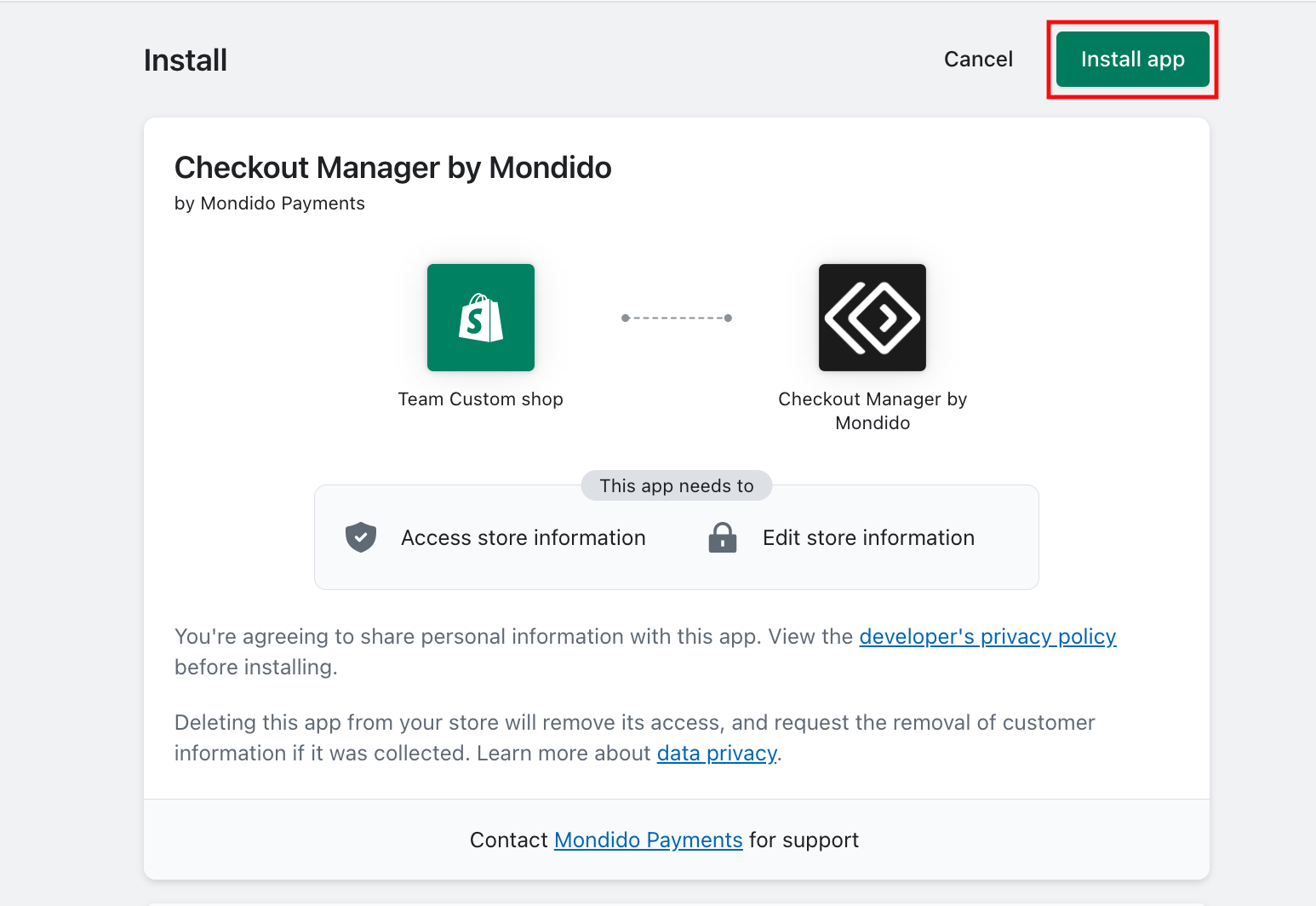
-
In the menu to the left click on "Rename checkout".
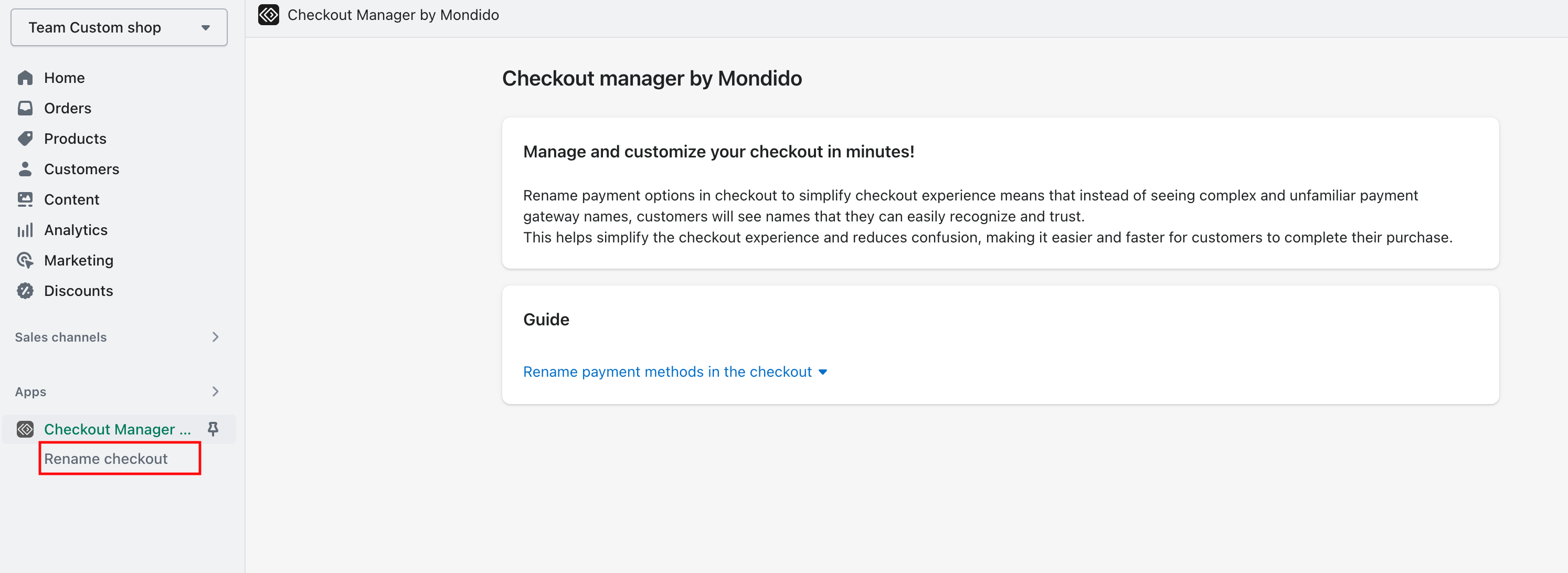
-
"Payment method name" you need to match in exact what its is called today, if it has never been changed it will be "Mondido Payments".
(If you are unsure of the name please go to "Payments" and check what name your payment methods have there). -
"Rename to". It could be e.g "Card", "Swish", "Invoice or Swish", something that you wish to have.
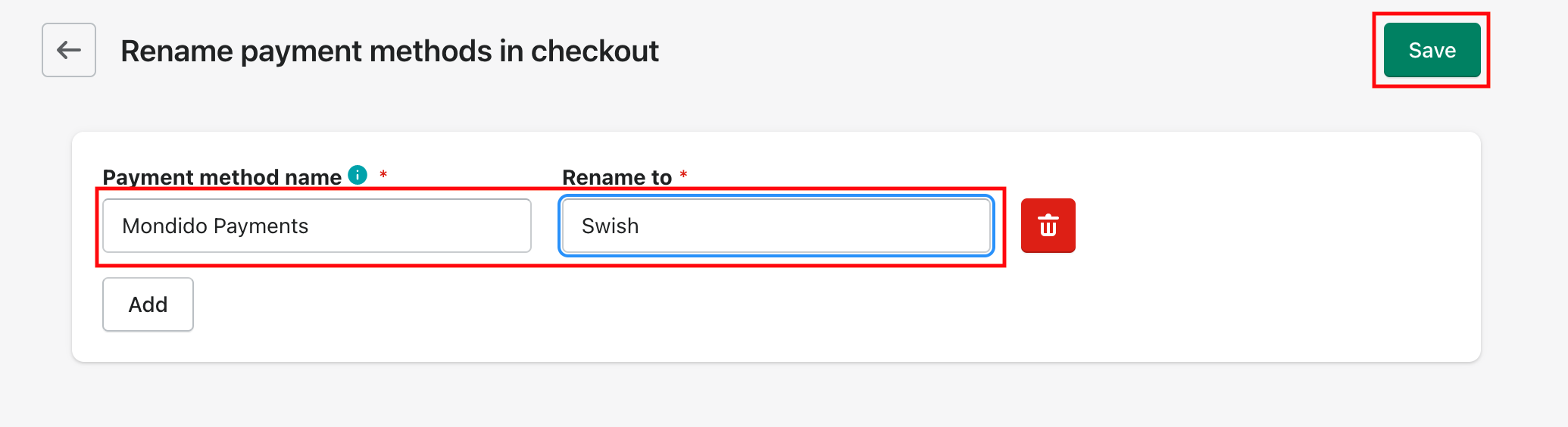
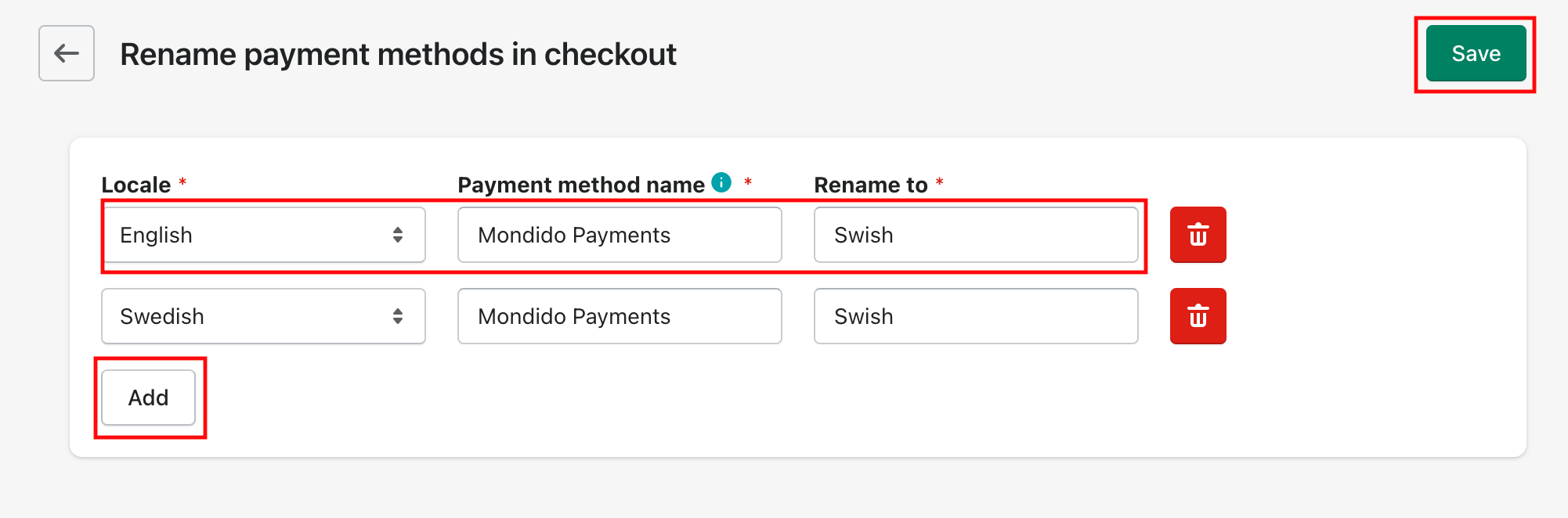
-
Locale
Under "Local" you will see your sites main language. Fill in the other two fields as above. To add the other languages that you have on your site click on "Add", chose the language in "Local" and do the same for them to rename. - Below you see the same checkout before and after renaming it.

8. Advanced settings
-
ACCESS TO FETCH ITEMS in Advance settings. (Optional or depending on payment method).

Hide Payment Methods
- In the left-hand menu, go to Checkout Manager by Mondido and select Hide Payment.
- (Optional) If your store supports multiple languages, select the Locale or Language for which you want to customize the payment method name.
- Enter the exact name of the payment method as listed under (from Settings → Payments) or choose a suitable suggestion from the list.
- Select the country where you want this payment method to be hidden.
- Click Save to apply the changes.
- Proceed to your store’s checkout, select the specified country, and verify that the payment method is no longer visible.
 Please Note:
Please Note:
Changes may take a few seconds to appear. If you refresh the page immediately, the payment method may still be visible temporarily.
